Examples of Good and Correct Cover Papers
X
Advertisements
Loading...
When it comes to papers, of course the cover is one of the parts that must be considered, therefore, in the following, we will provide an example.
The cover itself is on the front page. So, this cover must be made correctly and in accordance with the rules in writing scientific papers.
In making paper covers, you don't actually have to use photo editing applications, such as CorelDraw or Photoshop.
But you can also use Microsoft Word so that the cover of your paper can look cool.
How to make a cover in Ms Word is also easy. Where you only really need to follow the sample cover paper format that is in your idea or from the internet.
list of contents
Understanding Paper Cover
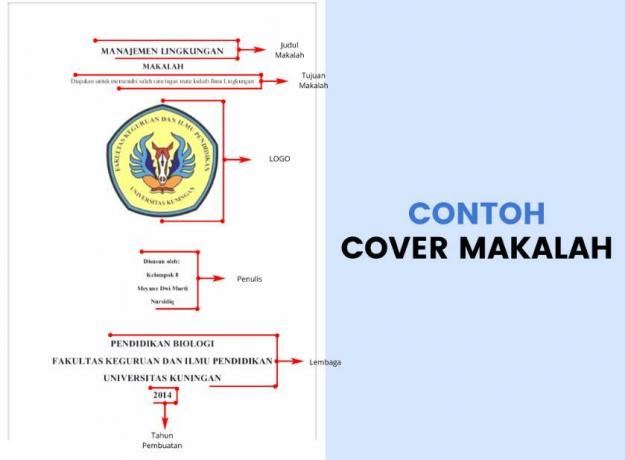
Advertisement
Cover is the first page that will appear in a written work, such as a paper.
Therefore, the cover of the paper becomes the main information related to writing, whether it is the author's name, title, and several other identities needed.
Cover Function (Cover Page)
Its own function is to make it easier for other readers to identify work at a glance. But it can also help your task to look neater and look more professional.
In general, the cover of this paper is also one of the ethics that you should not miss in writing, be it in a paper or in writing scientific work other.
The paper will be considered unethical if it does not have a cover, even though the content of the paper itself is very good.
In this function, the cover of the paper is useful for the neatness of a job that has been done.
Paper Cover Rules
Before you know some examples, here are some general rules that you need to pay attention to when you want to make a cover paper, including:
1. Formal Cover
If you get a paper assignment from a lecturer or teacher, then you can ask first if there are special rules on the cover of the paper.
If not, then you can use the paper cover format as follows:
Page Formats
- Page orientation Portrait
- A4. paper size
- The font size is 14 in the title and 12 for the body or other than the title
- Use Times New Roman font
- Use 1.5. spacing
Contents Cover
- School/Campus Logo
- Paper Title
- Identity of the Author (Name, Identification Number/Absence Number)
- Class
- Majors courses
- University Name/School Name
- Faculty (for students)
- School Year
Example of a Formal Paper Cover
Advertisement
The following is an example of a formal cover paper that you can follow.
1. Individual Cover
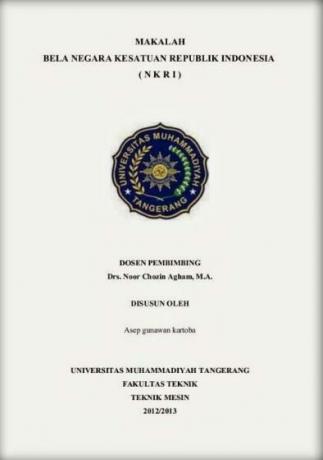
2. Group Cover
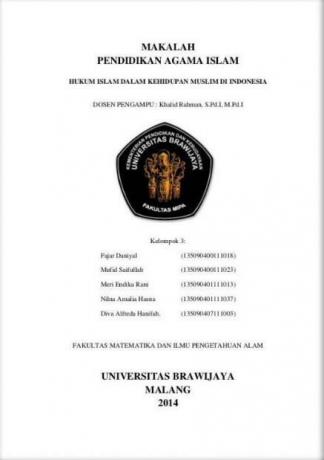
2. Non-Formal Cover
If you don't want to use a formal paper cover, then you can also use an essay type cover.
In this type of cover, in general, there is no need to use school or campus logos. But you only need to use illustrations that are relevant to the topic of the paper you are writing.
The following is a format for non-formal paper covers that you need to pay attention to, including:
Page Formats
- Page orientation is Portrait
- Using A4. paper size
- Choose a fairly large image resolution, so it doesn't break when you print
- The choice of font type is also free, but try no more than 3 kinds of fonts
- Free image position, can be in the middle, top, side, bottom, and more
Contents Cover
- Paper Title
- Identity of the author of the paper
In non-formal covers, in general, they do not have too much content because they want to highlight the design of the cover.
Examples of Non-Formal Paper Covers
now, here is a sample cover image for a non-formal paper:
1. Individual Cover

2. Group Cover

Download Cover Paper Template
To make it easier for you in the process of making paper covers, then you can download one of the templates that we have provided at the link below.
After you download, all you have to do is copy and paste the paper that you have made. Only then will you edit the logo or text that you need.
Advertisement
| Paper Cover | Download Link |
|---|---|
| Formal – Individual | Documents |
| Formal – Group | Documents |
| Non-Formal – Individual | Documents |
| Non-Formal – Group | Documents |
How to Make a Cover Paper in Word
If you want to make a cover for your own paper, then you can also follow the steps below.
a. Making a Formal Cover
The following are several stages in making a formal cover paper, including:
1. Write the entire contents of the cover that has been described above.
2. You enter the logo by going to the Insert menu > Pictures.

3. Block the entire contents of the cover
4. Make all of its contents centered by selecting the center icon.
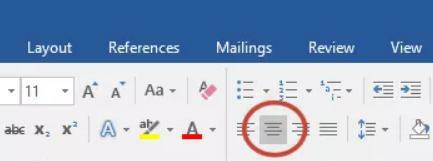
5. Set the size and type of the font.
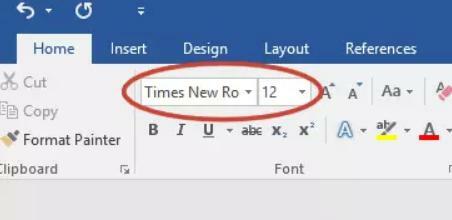
6. Set the spacing to 1.5.
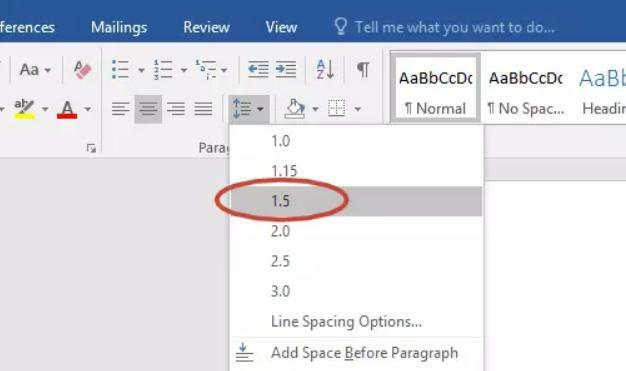
Advertisement
7. You must bold the required parts, such as class, title, faculty name, campus or school name, and academic year.
8. Save the document by simultaneously pressing CTRL + S.
b. Making Non-Formal Covers
The following are several stages in making a non-formal paper cover, including:
1. You place the cursor on the first page of the paper.
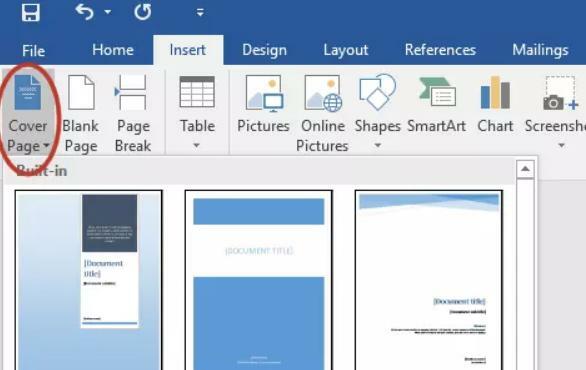
2. Next you click the Insert menu > Cover Page.
3. You choose the design you want to use.
4. Edit the required sections, you can fill them in using the title of the paper and your identity.
5. To change the picture, you just right-click on the existing picture and then select Change Pictures.

6. Save the document by simultaneously pressing CTRL + S.
Hope it is useful.
